Stay Connected Anywhere: Satellite Connectivity on iPhone
You can connect your iPhone to a satellite to text emergency services, request roadside assistance, message friends and family, and share your location – all while you’re off the grid with no mobile network or Wi-Fi coverage. Features are included free for two years with the activation of an iPhone 14 or later (all models). Your network provider may also offer additional features.
Requirements for Satellite Connectivity
- iPhone 14, iPhone 15, or iPhone 16 (all models).
- The latest version of iOS.
- A supported network provider (some may require a specific mobile plan).
How Satellite Messaging Works
Satellites move rapidly and are located hundreds of miles from Earth. Using a this connectivity differs from standard mobile messaging:
- In ideal conditions with a clear view of the sky, messages may take up to a minute to send.
- Connection times depend on surroundings, message length, and satellite network status.
How to Connect Your iPhone to a Satellite
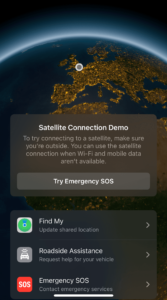
Open the Connection Assistant
- Control Centre: Swipe down from the top-right corner of your iPhone, tap the Mobile Data button, then tap Satellite.
- Settings: Open the Settings app, tap Satellite, and choose a satellite feature.
If mobile network or Wi-Fi coverage is available, the Satellite option won’t appear in Settings, and Control Centre will open the Satellite Connection Demo instead.
Steps for Connecting to a Satellite
- Be outside with a clear view of the sky and horizon.
- Trees, dense foliage, or tall structures may slow or block the connection.
- Hold your iPhone naturally in your hand (no need to raise it). Avoid placing it in a pocket or bag.
- Follow on-screen instructions if you need to turn or move to maintain the signal.
- The satellite connection remains active even when your screen is locked.
- Note: Satellite connectivity may not work above 62° latitude, such as northern parts of Alaska.
Emergency SOS via Satellite
If you’re unable to call or text emergency services due to no mobile or Wi-Fi coverage, your iPhone will connect via satellite. If a call won’t connect, you’ll see the prompt: “No connection. Try Emergency Text via Satellite.” Follow the on-screen instructions.
Emergency SOS via satellite lets you share:
- Medical ID details (set up via the Health app before travelling off-grid). Health app > Summary > tap your profile picture > under your profile picture tap Medical ID
- Your location, elevation, and remaining battery life with emergency responders.
Roadside Assistance
If you’re off the grid and need help with car trouble, you can request roadside assistance via satellite:
- Open Connection Assistant:
- Control Centre: Swipe down from the top-right corner, tap the Mobile Data button, then Satellite.
- Settings: Open the Settings app and tap Satellite.
- Follow on-screen instructions to connect to a satellite.
- Choose “Roadside Assistance”
This service is free for two years after activating an iPhone 14 or later.

Messages
Even without mobile or Wi-Fi coverage, you can message friends and family using satellite:
- Send texts, emojis, and Tapbacks via iMessage or SMS.
- To receive iMessages, your contact must have iOS 18 or later. SMS replies require iOS 17.6 or later (or a non-Apple device).
- Photos, videos, stickers, and group messaging aren’t supported over satellite.
When your iPhone detects no mobile or Wi-Fi coverage, it prompts you to “Use Messages via Satellite.” Follow the instructions to connect and start messaging.
Share Your Location
To update your location in the Find My app:
- Open the Find My app on your iPhone.
- Ensure you’re outside with a clear view of the sky and horizon.
- Tap Me at the bottom of the screen.
- Tap Send My Location (under “My Location via Satellite”) and follow the instructions.
You can send your location once every 15 minutes. Note that you won’t see your friend’s location in Find My when sharing via satellite.
Privacy and Security
When you text using Emergency SOS via satellite, messages are encrypted and passed securely to emergency responders or relay centres. Apple and relay providers may retain messages for service improvement and legal compliance. Your location is also shared to facilitate assistance.
This way of connectivity is transforming how we stay connected in remote or emergency situations, ensuring help is just a message away even when off the grid.
Sources:
https://support.apple.com/en-gb/105097
https://support.apple.com/en-gb/101573
https://support.apple.com/en-gb/105098
https://support.apple.com/en-gb/120930
https://support.apple.com/en-gb/guide/iphone/iph2aac8ae20/ios
Interested in Starlink Connectivity for your home or business?


